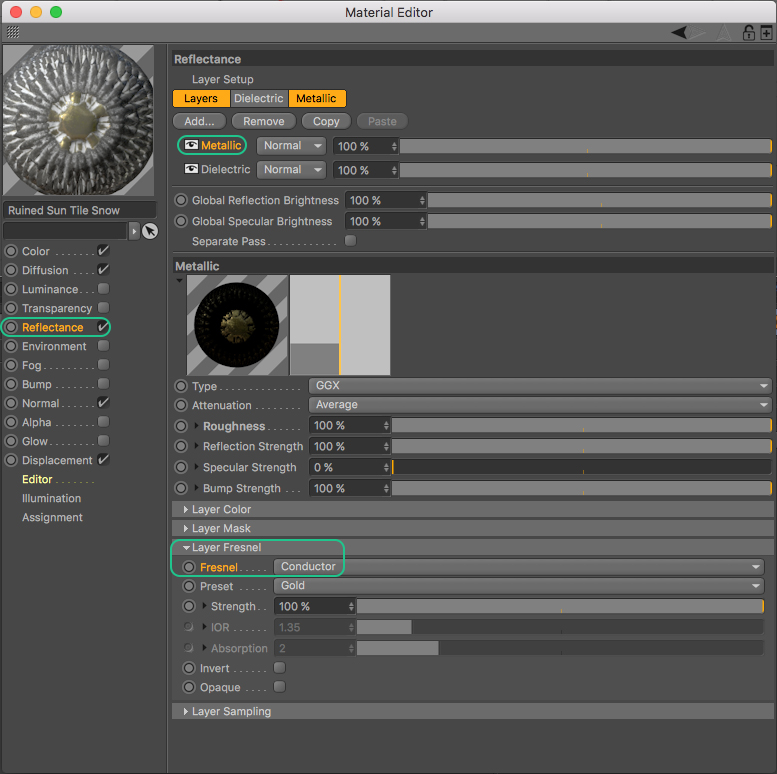Learn
A Collection of Free Cinema4D 2023 Tutorials
Don't Forget To Subscribe To Their Channel
How to set up PBR Textures in Cinema4D
Metal / Rough Workflow
Consists of 3+ Maps
Color – Metallic – Roughness
Materials May Include These Texture Maps as Needed:
- Base (Color / Albedo)
- Ambient Occlusion
- Roughness
- Normal
- Height (Displacement)
- Opacity (Alpha)
- Emissive (Luminance)
- Metallic
If you use Specular / Gloss Workflow, Invert the Roughness Map to create a Glossiness Map.
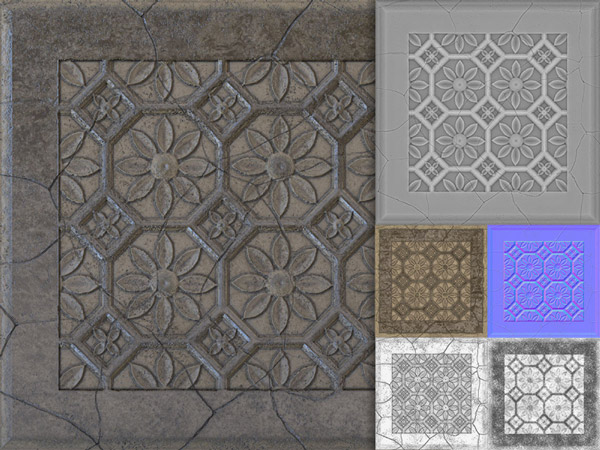
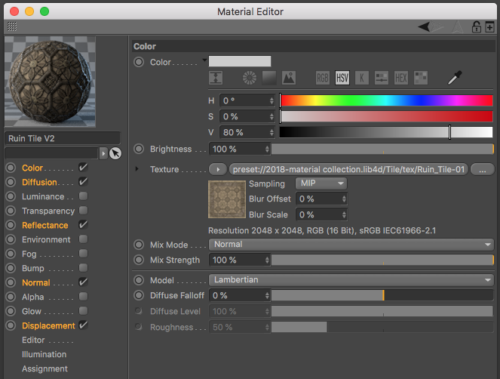 Physically Based Rendering (PBR) is a method of shading and rendering that provides a more accurate representation of how light interacts with surfaces.
Physically Based Rendering (PBR) is a method of shading and rendering that provides a more accurate representation of how light interacts with surfaces.
It can be referred to as Physically Based Rendering (PBR) or Physically Based Shading (PBS)
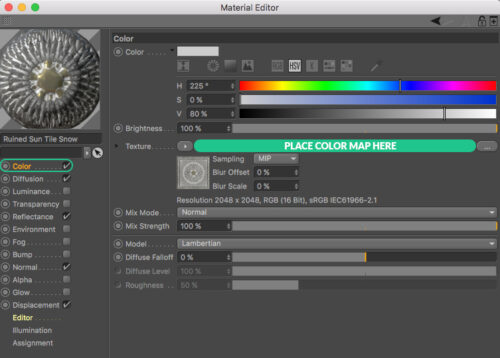 The settings on this channel define the basic color of the material, such as RGB 255/0/0 for red. You can use C4D shaders or load a PBR Texture Map.
The settings on this channel define the basic color of the material, such as RGB 255/0/0 for red. You can use C4D shaders or load a PBR Texture Map.
Common Names:
Color, Base, and Albedo.
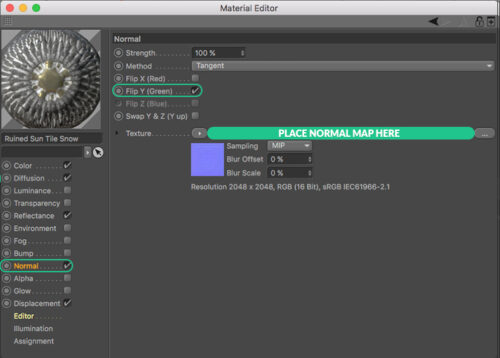
Normal mapping is a technique that comes from computer game development that makes it possible to give a low-poly object (a low level of detail) a detailed, seemingly structured surface, resulting in low render times.
C4DCenter Normal Maps are generated using DirectX which requires:
“Flip Y (Green)” Option to be Activated.
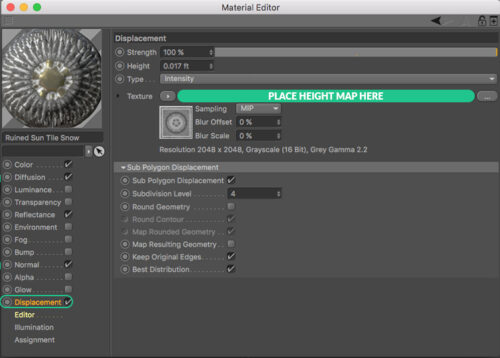
Displacement is similar to Bump, the difference being that here the object is actually (not just apparently) deformed. This difference is best seen at object edges.
Round Geometry & Map Resulting Geometry Options Are Important!
Use “Round Geometry” if using the material with displacement is being used on a curved surface. “
“Map Resulting Geometry” can help with removing artifacts on round geometry.
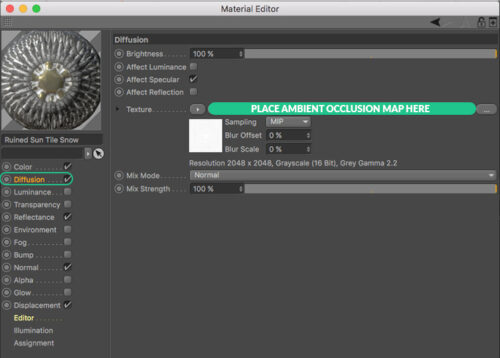
The Diffusion channel lets you darken and lighten the material in specific areas using a diffusion map. Diffusion maps are especially useful for making material look dirty and more realistic.
Place your AO Map in the Diffusion Channel with the Mix Mode set to Normal, You can also change the Mix mode to Multiply for a deeper effect.
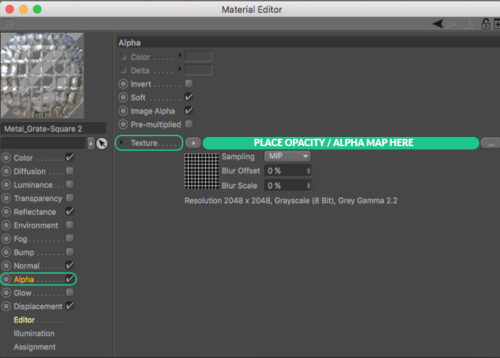 An alpha or opacity channel enables you to use an image to mask out areas of the material, allowing any background to show through. This is useful for faking detail in 3D.
An alpha or opacity channel enables you to use an image to mask out areas of the material, allowing any background to show through. This is useful for faking detail in 3D.
The idea is to define areas of the material that effectively become non-existent so that any underlying materials or objects show through.
Reflectance
The Reflectance channel leaves almost nothing to be desired with regard to reflections. Materials such as car or metallic lacquer that are made up of several layers, each of which reflect light differently, are easy to create. Simply stack the respective Reflectance layers.
Roughness Maps are used and different Fresnel Settings depending on the material.
Roughness Map in Dielectric
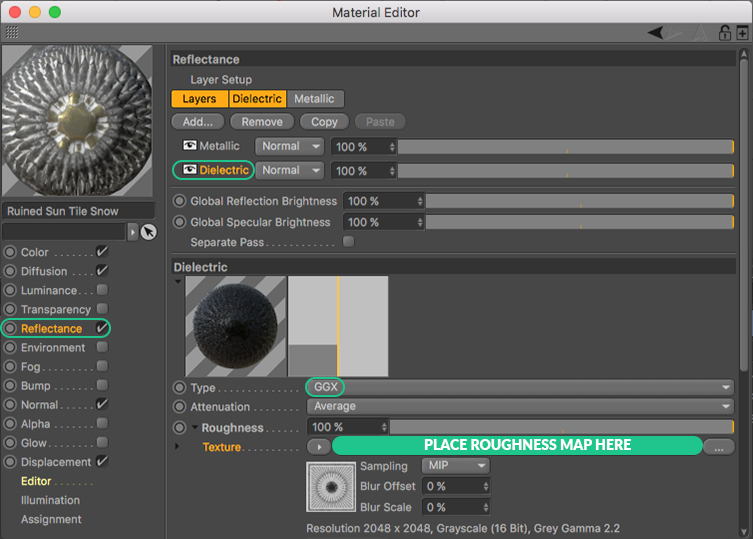
Set Layer Fresnel to Dielectric
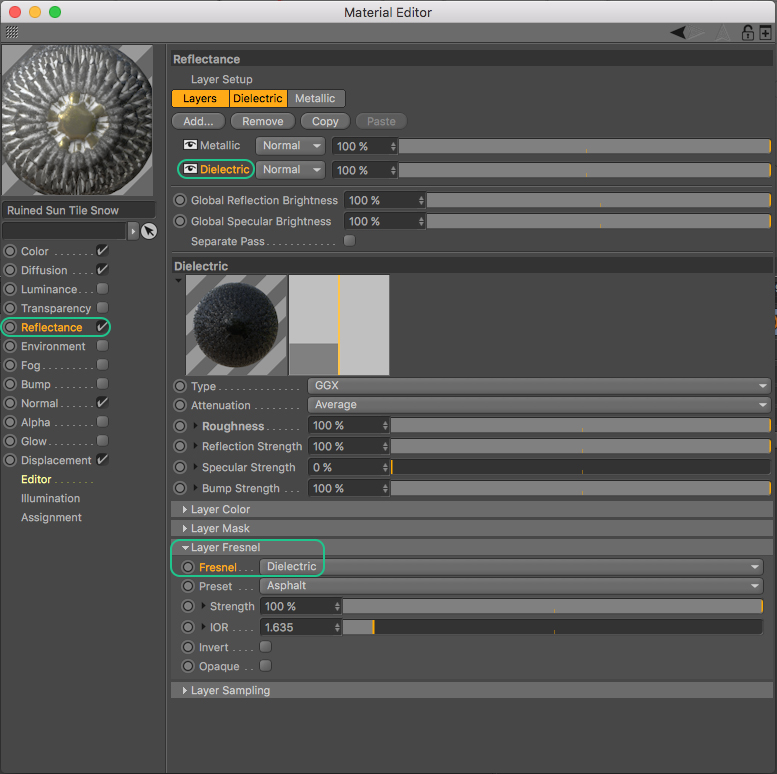
Roughness Map in Metallic
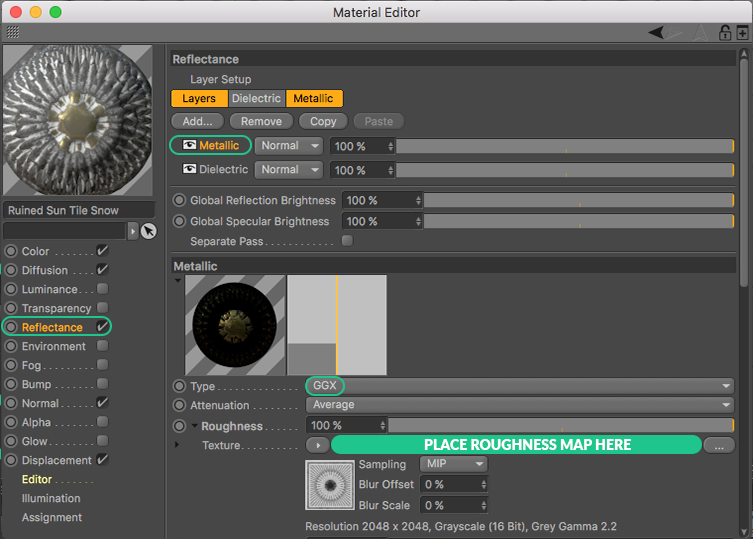
Set Layer Fresnel to Conductor